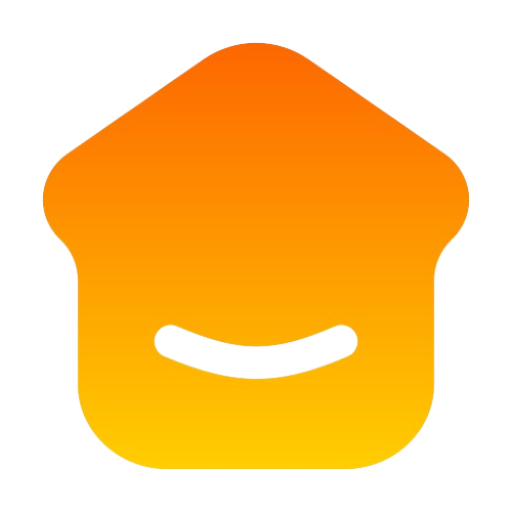How to Change Your Password
How to Change Password on FlapaBayBnB.com
- Log in to Your Account: Visit FlapaBayBnB.com and log in to your account using your current username and password.
- Access Your Profile: Once logged in, navigate to the top right corner of the page where you’ll see your profile picture or username. Click on it to access your profile.
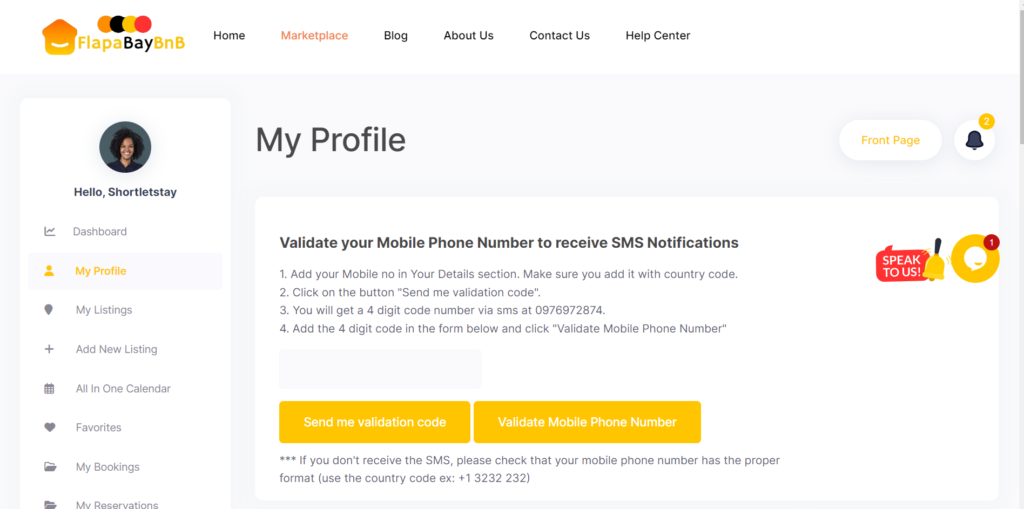
- Locate Password Change Option: Scroll down to the bottom of your profile page. You should find an option labeled “Change Password” or something similar. Click on it to proceed.
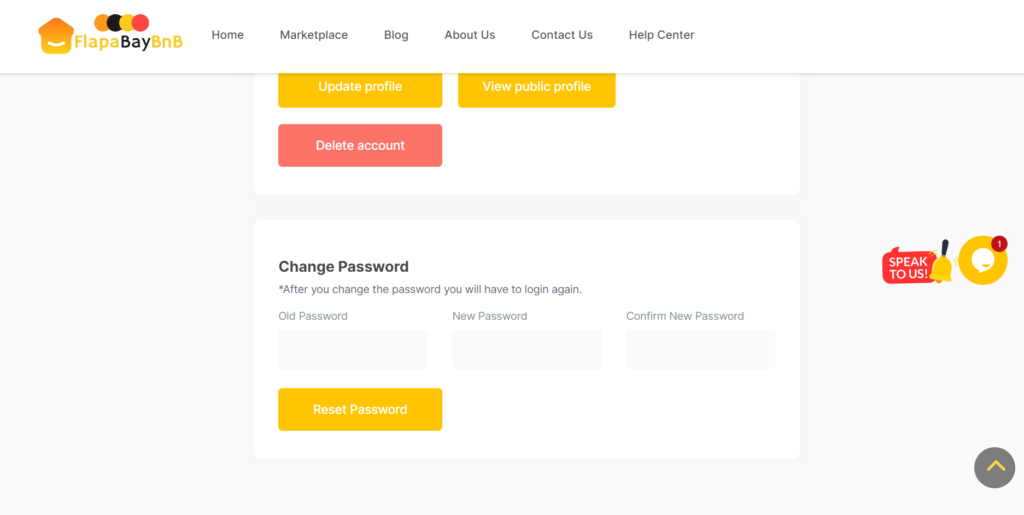
- Enter Old Password: In the password change form, you’ll be prompted to enter your old password. This is a security measure to verify your identity.
- Set New Password: Next, enter your desired new password in the “New Password” field. Make sure it meets any requirements specified (e.g., minimum length, special characters).
- Confirm New Password: Re-enter the new password in the “Confirm New Password” field to ensure it matches exactly.
- Save Changes: Once you’ve entered your old and new passwords correctly, click on the “Save Changes” or “Update Password” button to apply the changes.
- Logout and Login Again: After changing your password, you’ll need to log out of your account and then log in again using your new password. This step ensures that the system recognizes your updated credentials.
That’s it! You’ve successfully changed your password on FlapaBayBnB.com. Remember to keep your new password secure and avoid sharing it with others. If you encounter any issues or have further questions, feel free to reach out to our support team for assistance.